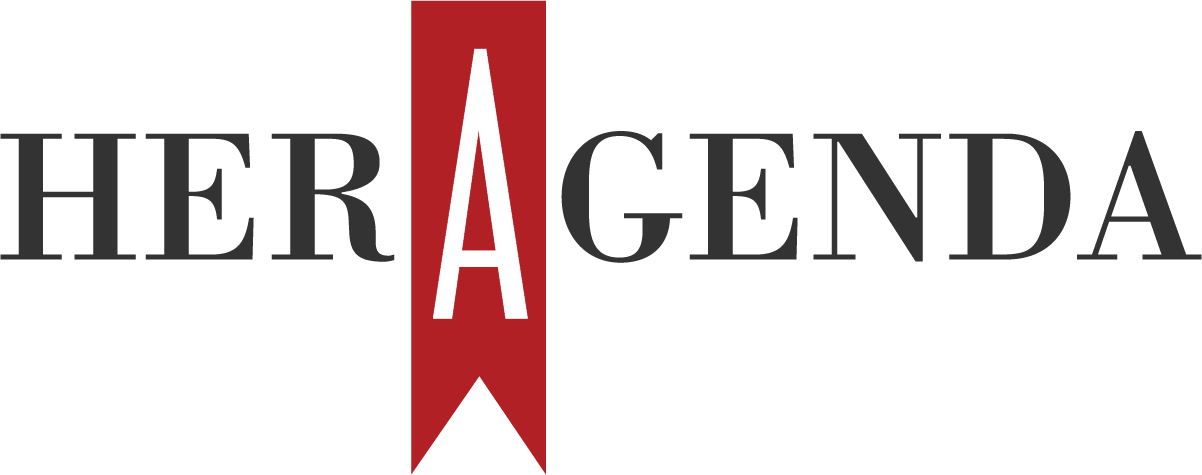5 Tips On How To Manage Your Work Email Inbox

It’s not far-fetched for employees to get preoccupied with work and find their email inboxes in disarray. From spam messages in your primary inbox to pesky subscription emails reappearing, anyone could lose control of a work email inbox. However, it’s an employee’s responsibility to keep things tidy. If you’re unsure how to give your Google email account (or any email account) a complete makeover, here are five ways to manage your work email inbox.
Create labels.

Some business emails employees receive from colleagues are labeled internal, while other emails are inquiries from people outside of the company and labeled external. Organize and separate each interaction by giving them their own labels. The second you need to circle back to information you got from a specific person, you know exactly where to look.
Unsubscribe to junk emails.
There are a lot of email chains that you need to take time getting rid of — from random fast food restaurants to brand emails. Go through your emails and unsubscribe from all the unnecessary ones. After you unsubscribe, look up the email they sent the messages from and remove the former threads.
Create a second email account.
If you are someone who can get overwhelmed by a massive amount of emails, consider creating a second email account. An additional email account would come in handy to house specific emails and make things less hectic and more organized. However, you will now have two business emails to manage.
Utilize the starred feature.
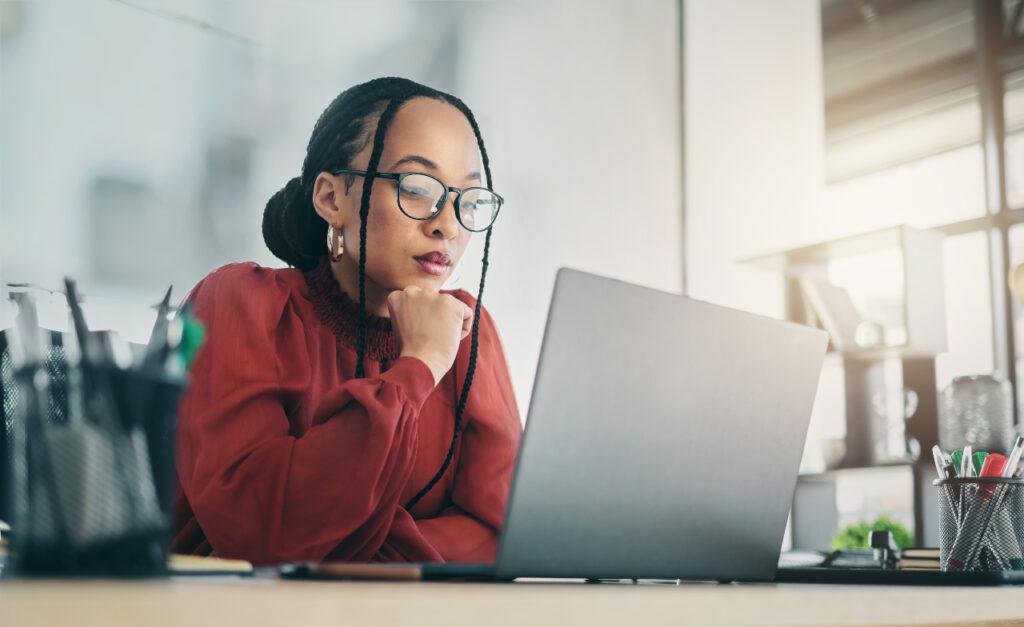
The starred feature is a great option to help keep emails in the same place for quick access. All you have to do is press the star icon on an email, and then you can access it and other starred emails on the left sidebar.
Hide any unnecessary categories.
Google email accounts feature several categories, ranging from promotions to social. If you are trying to use these categories to organize your email, you can hide them from your view to avoid complications. Start by clicking the manage labels option. Next, locate the labels tab and hide the categories you don’t want to utilize daily. If you change your mind, return to the same tab to make the desired categories visible.
Be consistent.
It’s common to organize emails and then slack off after a while. Once you resume organizing your inbox, it can feel twice as hard. Make it a priority to consistently update your inbox to prevent yourself from falling behind.
The author’s content and opinions have not been pre-reviewed, approved or endorsed by Discover.